January 8, 2026
Understanding the Google Core Update of December 2025: What It Means, Who It Affects, and How to Respond
January 8, 2026
Generative Engine Optimization (GEO): The Complete Guide to Ranking in AI Search
January 8, 2026
Set up GA4 to track traffic from AI sources like Bing Chat, SGE, and Perplexity. Measure AI-driven sessions and conversions.
Author:
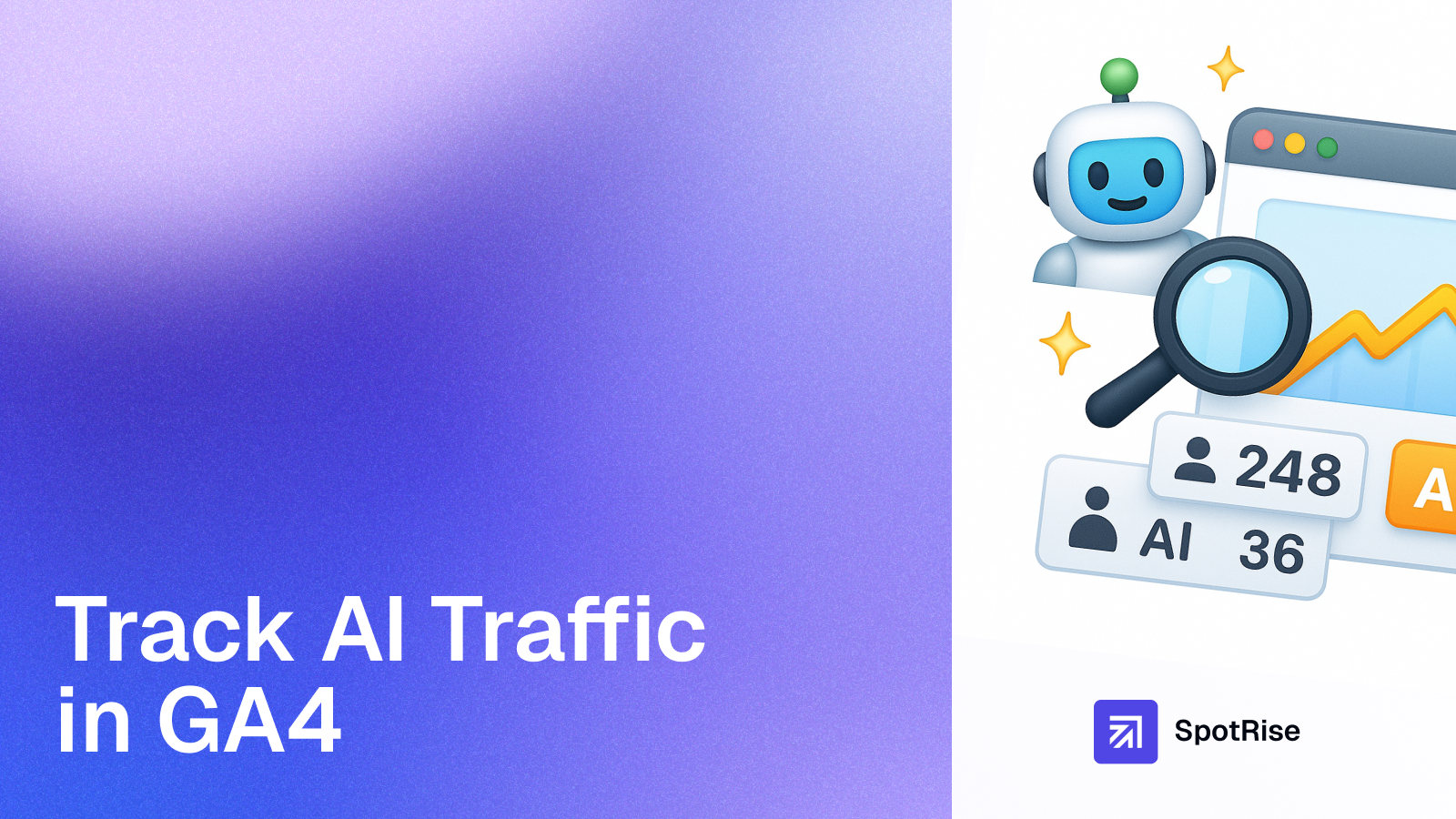
As AI search experiences like Google’s SGE, Bing Copilot, Perplexity, and ChatGPT become part of everyday user behavior, SEO professionals must track how these sources affect traffic. Standard analytics tools don’t automatically label these visits, which is why setting up AI traffic tracking in Google Analytics 4 (GA4) is essential.
AI-driven search results often summarize or even replace traditional clicks. When users interact with AI platforms, your content may still be viewed or cited — but the click might come from new referrers such as bing.com/chat, perplexity.ai, or chat.openai.com. Tracking this traffic helps you understand:
By segmenting this traffic, you can adapt your content strategy and identify where to strengthen E-E-A-T and structured data signals for AI visibility.
Before configuring GA4, you need to know which domains or UTM parameters indicate AI traffic. Here’s a list of common sources to monitor:
You can also track traffic from custom AI bots that access your content (e.g., GPTBot, CCBot) via server logs or GSC’s crawl stats.
In GA4, AI traffic may appear under “Referral” or “Organic Search.” To separate it, create a Custom Channel Grouping or use Custom Dimensions.
perplexity.aibing.com/chatchat.openai.comgemini.google.comThis method will group all incoming traffic from AI-based domains into a separate channel in your acquisition reports.
If you prefer more flexibility, create a Custom Dimension called AI Source that identifies AI referrers dynamically.
ai_source.To populate this parameter, you can use Google Tag Manager (GTM) to detect AI referrers via document.referrer.
function() {
var ref = document.referrer;
if (ref.match(/perplexity\.ai|bing\.com\/chat|chat\.openai\.com|gemini\.google\.com/i)) {
return ref;
}
return null;
}
Then send it as a GA4 event parameter (ai_source) with every page view.
For better insights, you can also fire a custom event called ai_session whenever a visitor originates from an AI platform.
ai_session.ai_source → {{Referrer}}GA4 will now record each AI-driven session separately. You can analyze user engagement, conversions, and retention for this traffic type.
If you actively share links in AI-related platforms (e.g., ChatGPT plugins, Bing Copilot citations), add custom UTM parameters to track them distinctly:
?utm_source=ai&utm_medium=referral&utm_campaign=chatgpt
This ensures attribution accuracy even if AI assistants obscure referrer data.
Once data starts collecting, create a custom exploration in GA4 to visualize performance:
Compare this data to organic and referral traffic to see how AI visibility contributes to performance.
If you have BigQuery connected, you can run SQL queries to analyze AI traffic trends over time. Example:
SELECT
traffic_source.source,
COUNT(DISTINCT user_pseudo_id) AS users,
SUM(event_count) AS events
FROM
`project.analytics.events_*`
WHERE
traffic_source.source LIKE '%perplexity%' OR
traffic_source.source LIKE '%chat.openai%'
GROUP BY traffic_source.source;
This allows you to measure AI-driven sessions, engagement depth, and multi-touch attribution impact.
Use GA4’s Insights or Looker Studio dashboards to set alerts for spikes in AI traffic. For example, if your visibility in Google SGE expands, you’ll likely see an increase from “google.com / organic” with ?udm=14 URLs — that’s a signal worth tracking.
Tracking AI traffic in GA4 is now essential for understanding how generative search reshapes visibility and engagement. By setting up AI source detection, event tagging, and reporting, you’ll gain clarity on how your content performs in the age of AI discovery. This insight helps you adapt faster — optimizing content for both humans and AI systems alike.
“If you’re not measuring AI-driven visibility today, you’ll be guessing where half your organic exposure goes tomorrow.”
Your new AI assistant will handle monitoring, audits, and reports. Free up your team for strategy, not for manually digging through GA4 and GSC. Let us show you how to give your specialists 10+ hours back every week.
Read More

January 8, 2026
10 min

January 8, 2026
10 min

January 8, 2026
10 min
Just write your commands, and AI agents will do the work for you.